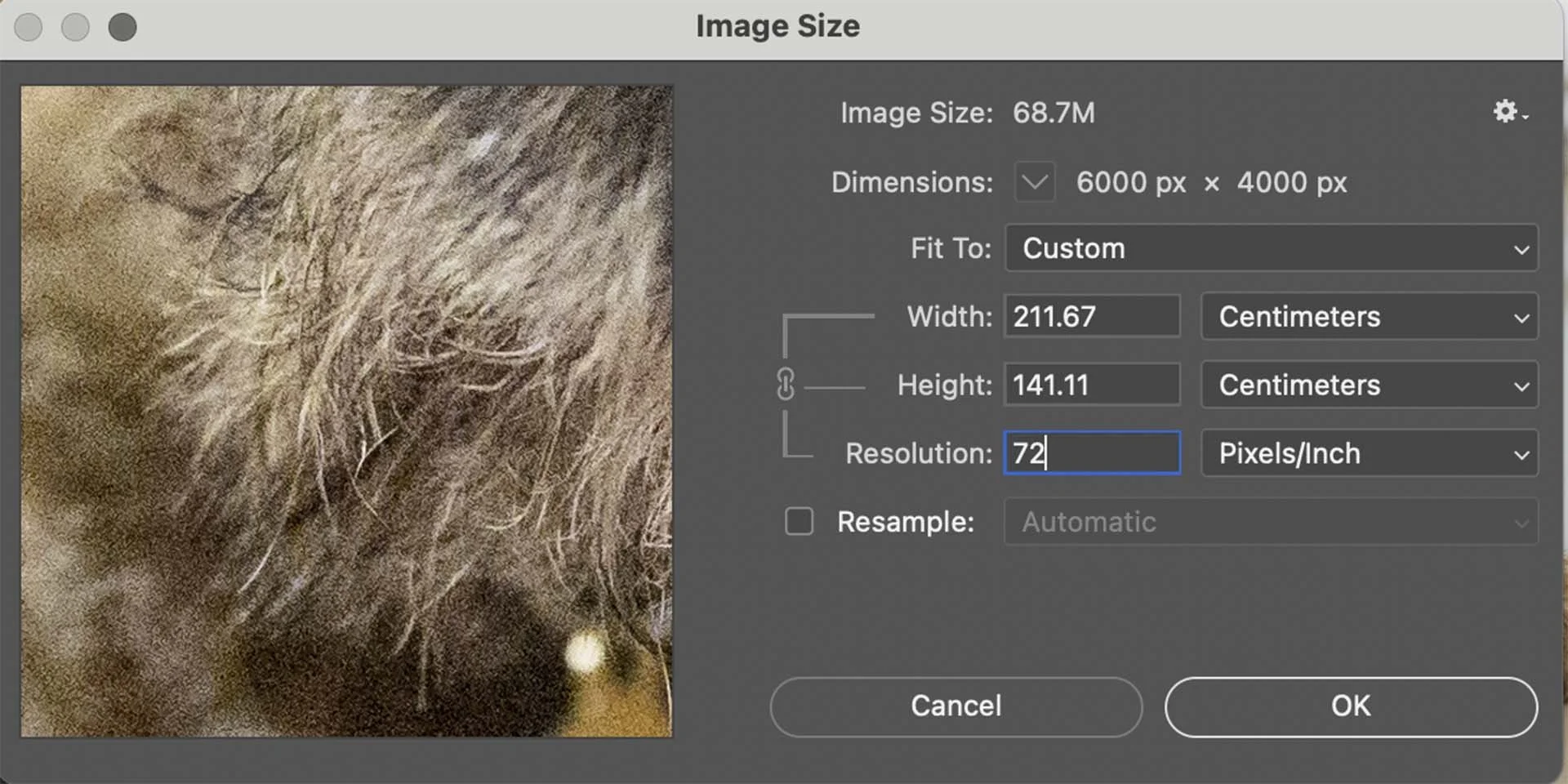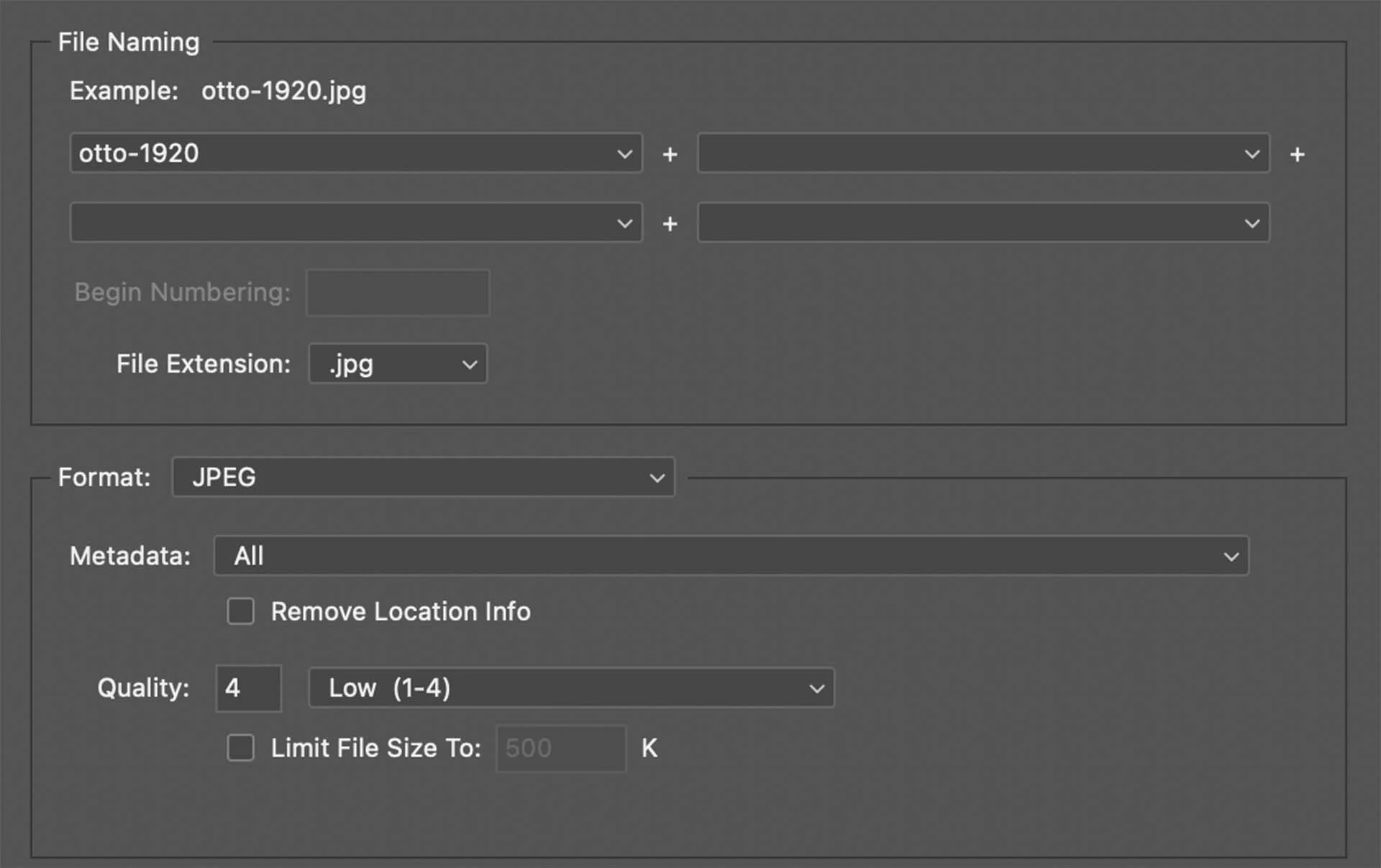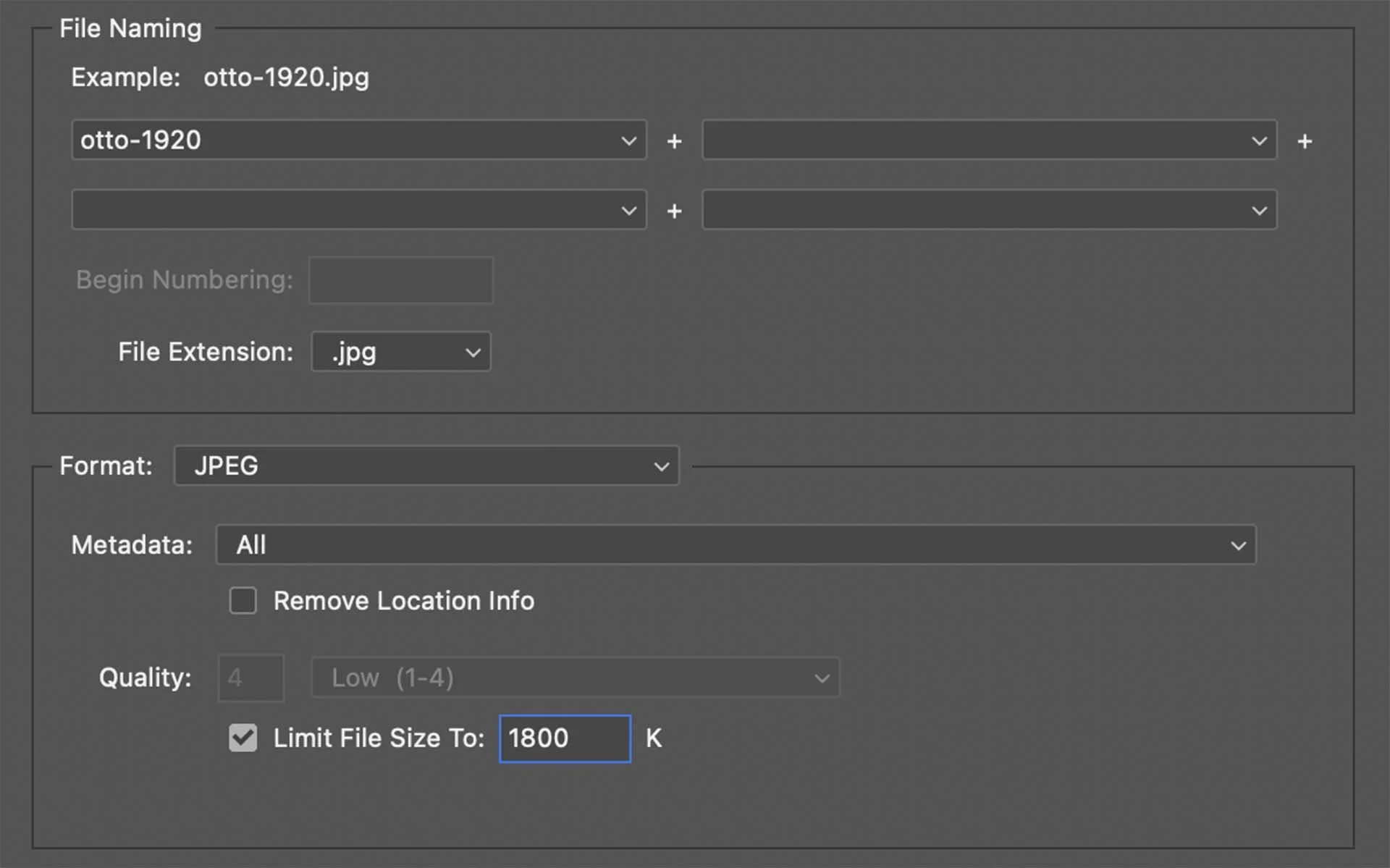Camera Resolution Explained
If you’re thinking about buying a new camera or planning to enter a photography competition, it’s helpful to have some understanding of a camera’s sensor and how your images will be displayed or printed. Terms like camera resolution, pixel count, PPI and DPI often come up, but they can be a bit overwhelming, especially if you're new to the subject. These concepts play a key role in determining the quality of your photos and how they’ll look both on screen and in print. In this guide, I’ll break down each of these terms, helping you to grasp their significance and how they impact your photography.
What is Image Resolution?
Resolution strictly refers to the amount of detail an image shows. In digital imaging, it goes hand in hand with the pixel count of an image because that dictates how much detail an image can hold. If you think of each pixel that makes up an image as a mosaic tile, the more tiles you have, the more detailed you can make the picture you are creating with the tiles.
What is a camera’s Pixel Count?
An image’s pixel count is the number of pixels that it is made up of. An image made up of 4000 x 3000 pixels (4000 pixels in each row with 3000 columns of pixels), for example. is a 12-million-pixel image, while one with 4000 x 6000 pixels is a 24-million-pixel image.
The greater the number of pixels in an image, the higher its resolution and the more detail it can reproduce.
A million pixels is often called a ‘megapixel’ or shortened MP.
You may sometimes see two resolutions or pixel counts listed for a digital camera. These are its total pixel count and its effective pixel count. That’s because the pixels on the camera’s sensor need to overlap the edges of the image, making the camera’s total pixel count slightly higher than its effective pixel count, which is the number of pixels involved in creating an image. The Nikon Z6 III, for example, has a total pixel count of 26.79 million, but its effective pixel count is 24.5 million. The maximum size image it creates is 6048 x 4032 pixels (24.4-million-pixels).
The Nikon Z6 III has a total pixel count of 26.79-million-pixels but it's widely referred to as a 24.5-million-pixel camera as that is its effective pixel count. Some may round it down to 24-million-pixels.
The higher an image’s pixel count, the larger its file size. For this reason, most photography competitions ask you to submit a low-resolution version of your image (for example, 1920 pixels along the longest dimension). This makes the file transfer easy and prevents the competition organiser’s storage from filling up completely.
It’s important to ensure that you save the original image at full resolution as well as the lower-resolution version.
If your image is selected for printing (or closer inspection), the competition organisers will request a ‘high resolution’ or ‘full-resolution’ version of the image. This means sending the image with the pixel count as close to the original as possible. Any cropping shaves off a few pixels so it’s important to not be heavy-handed when cropping.
This images is 1920 x 1080 pixels in size and looks perfectly sharp for online viewing.
This image is 360 x 240 pixels in size which means it looks soft and rather pixellated at this size on a screen.
What is PPI (Pixels Per Inch)?
PPI (or ppi) or Pixels Per Inch is a measurement of the pixel density of a digital display or image. It tells you how many pixels are in one inch of the display or a digital image. Generally, the higher the PPI the more detailed and sharper the image, as more pixels are packed into each inch. For this reason, image editing software such as Adobe Photoshop and Lightroom labels the PPI setting as ‘Resolution’.
It’s important to note that changing the PPI setting of an image without resampling (putting a tick in the ‘Resample’ box) has no impact upon its pixel count. For instance, a 24MP image made up of 6000 x 4000 pixels has the same pixel count whether the PPI is set to 300PPI or 72 PPI. What does change, however is its notional size. At 300PPI, a 6000 x 4000-pixel image ‘measures’ 50.8 x 33.87 cm. Drop the PPI setting to 72PPI, and the size of the image increases to 221.67 x 141.11 cm. Using the mosaic example, think of it as if the individual tiles are moved further apart because there are fewer in every inch of the image.
This 24MP image has pixel dimensions of 6000 x 4000 pixels. The Resolution is set to 72PPI.
At 72PPI, the 6000 x 4000 pixel image would 'measure' 211.67 x 141.11cm.
At 300PPI the same 6000 x 4000 pixel image would 'measure' 50.9 x 33.87cm.
If resampling is activated when you change the PPI setting from 72PPI to 300PPI, the software will interpolate (make up) additional pixels to increase the pixel count of the image. It’s better to use (or send) your original image (after editing) when a high-resolution image is required.
In many instances, you don’t need to worry about the PPI of an image, it’s the pixel count or pixel dimensions that are important. However, 300PPI is generally considered a good pixel density for creating a print while 72PPI is sufficient for on-screen viewing.
Follow the links to see how to resize an image and export it as a Jpeg in Adobe Lightroom and Adobe Photoshop.
What is DPI (Dots Per Inch)?
DPI (or dpi), or Dots Per Inch, is a measure of the resolution of a print or the printing resolution of a printer. Inkjet printers create a print by laying down drops of ink on a sheet of paper. Naturally, the drops of ink need to be tiny, but the greater the number of drops of ink per inch of paper, the greater the resolution of the print and the more detail it shows.
DPI is often confused with PPI, but they are different. PPI is for digital images, screens and online use, while DPI is for print quality. PPI is a figure that you set when processing an image, while DPI is set at the printing stage.
An image intended for high-quality printing might be prepared at 300 PPI. However, the printer uses ink droplets to represent these digital pixels on paper. Printers generally have much higher Dot Per Inch resolution than an image has Pixels Per Inch. The Canon Pixma Pro0200 and imagePROGRAF PRO-300 printers, for example, have a maximum printing resolution of 4800 (horizontal) x 2400 (vertical) Dots Per Inch.
Digital Display
A smartphone screen might have a resolution of 1080x1920 and a PPI of 400. This means the screen can display 400 pixels in each inch, making the image sharp and clear.
Image File Size
As I mentioned earlier, images with more pixels usually have bigger file sizes, which means they take up more space on a storage drive. Many competitions and the SheClicks Challenges require images to be below a particular size - 2MB in the case of the SheClicks Challenge.
You can reduce the file size of an image by specifying a low quality when you save your image. The quality setting tells your computer how much compression to apply to the Jpeg. The lower the quality setting, the greater the compression and the smaller the file size.
Using a low quality setting of 4 reduces the file size of an image significantly, but it still looks fine onscreen and online.
Another way to reduce the file size of an image is to set a file size limit when you save it. This takes the guesswork out of setting the quality setting.
The file size limit has been set to 1.8MB here.